

Welcome to the Polaroid family. This user manual offers you a brief walkthrough of your new Polaroid ZIP printer. For additional information and technical support, please contact our helpful team at cspolaroid@camarketing.com.
Safety InformationFor safety, as well as for the longevity of your device, please read these instructions carefully and adhere to them at all times.
This equipment has been tested and found to comply with the limits for a Class B digital device, pursuant to Part 15 of the FCC Rules. These limits are designed to provide reasonable protection against harmful interference in a residential installation.
This equipment generates, uses and can radiate radio frequency energy and, if not installed and used in accordance with the instructions, may cause harmful interference to radio communications. However, there is no guarantee that interference will not occur in a particular installation.
If this equipment does cause harmful interference to radio or television reception, which can be determined by turning the equipment off and on, the user is encouraged to try to correct the interference by one or more of the following measures:
- Reorient or relocate the receiving antenna. - Increase the separation between the equipment and- Connect the equipment to an outlet on a circuit different from that to which the receiver is connected.
- Consult the dealer or an experienced radio/TV technician for help. - Only shielded interface cables should be used.This device complies with Part 15 of the FCC Rules. Operation is subject to the following two conditions:
1. This device may not cause harmful interference, and2. This device must accept any interference received, including interference that may cause undesired operation of this device.
CE Warning- Changes and modifications to the equipment not expressly approved by the guarantee or manufacturer could void the user’s authority to operate the equipment.
- It is recommended that this equipment be installed and operated with at least 8” between the device and the user (excluding extremities: hands, wrists, feet, and ankles).
EN Test RegulationsETSI EN 300 328 V1.8.1 ETSI EN 301 489-1 V1.9.2 ETSI EN 301 489-17 V2.2.1 EN 60950-1: 2006+A11: 2009+A1: 2010+A12: 2011
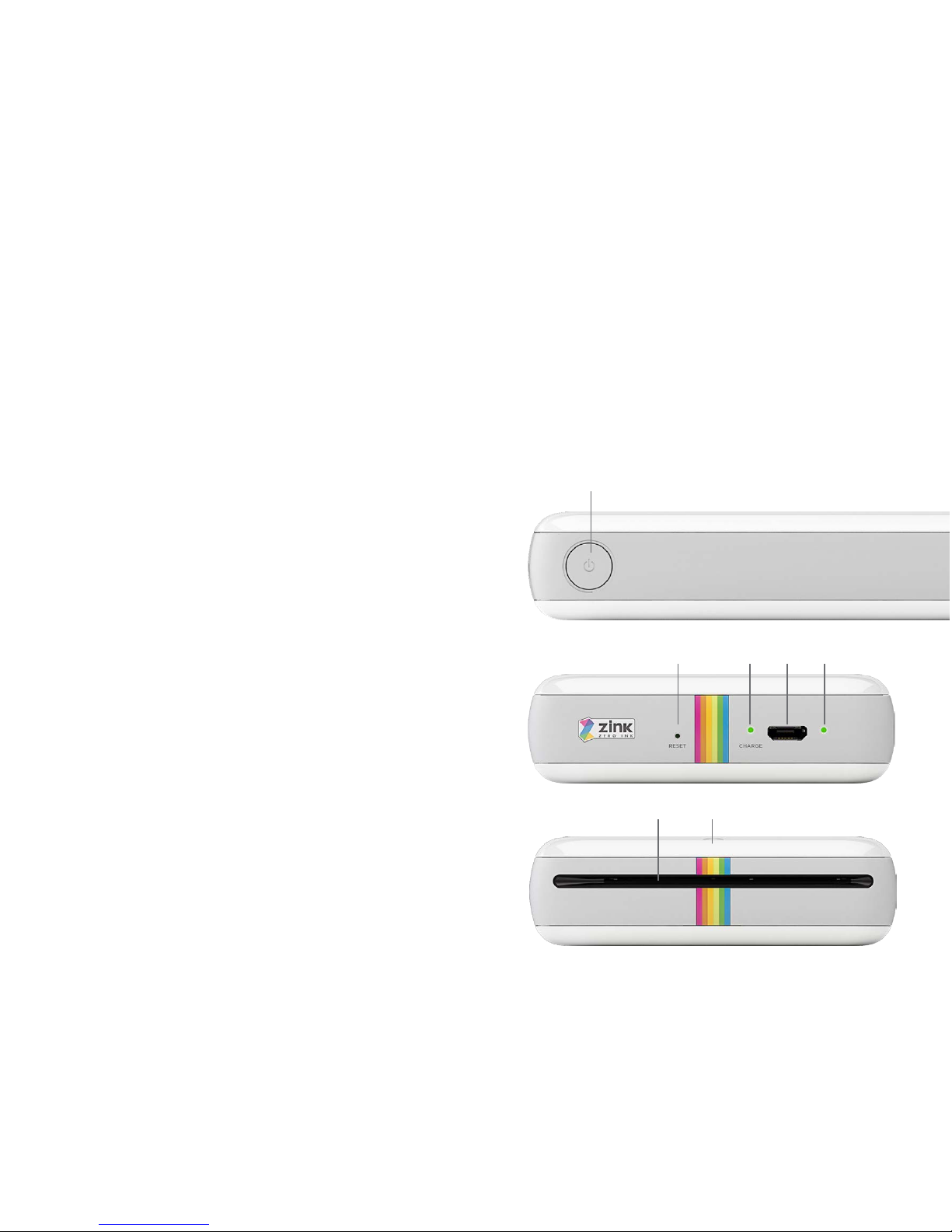
This product contains electrical or electronic materials. The presence of these materials may, if not disposed of properly, have potentially adverse effects on the environment and human health.
This label on the product means it should not be disposed of as unsorted waste, and must be collected separately. As a consumer, you are responsible for ensuring that this product is disposed of properly.
What’s in the Box? 1 x Printer 1 x USB Cable 1 x ZINK Photo Paper (10pack) 1 x Quick Start Guide Parts & Controls 1. Power Button 2. Charging Indicator 3. Status Indicator 4. Micro USB Port 5. Reset Button 6. Top Cover 7. Paper Output
Charge battery fully before first use. Average charging time from empty to full is approximately 1 hour and 30 minutes.
1. Connect smaller end of included USB cable to Micro USB Port (4). 2. Connect other end to computer, or use adapter (not included) to connect to wall outlet.3. Charging Indicator (2) will remain red while charging, and turn green when battery is fully charged.
4. To power on, press and hold Power Button (1) for 4-5 seconds. 5. To power off, press and hold Power Button (1) for 2-3 seconds. Inserting Photo Paper: 1. Ensure printer is powered off before inserting paper. 2. On Top Cover (6), locate arrow pointing towards Polaroid logo. 3. Place thumbs on cover while holding onto printer underside with other fingers. 4. Push cover gently in direction of arrow. Cover will slide forward just a bit. 5. Lift cover to remove from main printer unit. Set aside on non-abrasive surface. 6. Unpack included photo paper, and insert with blue Smart Sheet facing down. 7. Replace Top Cover (6) by aligning with unit and sliding backward in opposite direction of arrow. Bluetooth Pairing for Android: 1. Press and hold Power Button (1) for 4-5 seconds to power on printer. 2. In printing menu on your Android device, find “Bluetooth Device List”. 3. When “Polaroid ZIP Printer” appears, tap it to select it.4. Devices are now paired, and your printer is added to “Paired Device List”. This enables Android users to share images directly via Bluetooth without need to use printer app.
Bluetooth Pairing for iOS: 1. Press and hold Power Button (1) for 4-5 seconds to power on printer. 2. Set your iOS device to Bluetooth scan or in discoverable mode. 3. When “Polaroid Mobile Printer” appears, tap it to select it.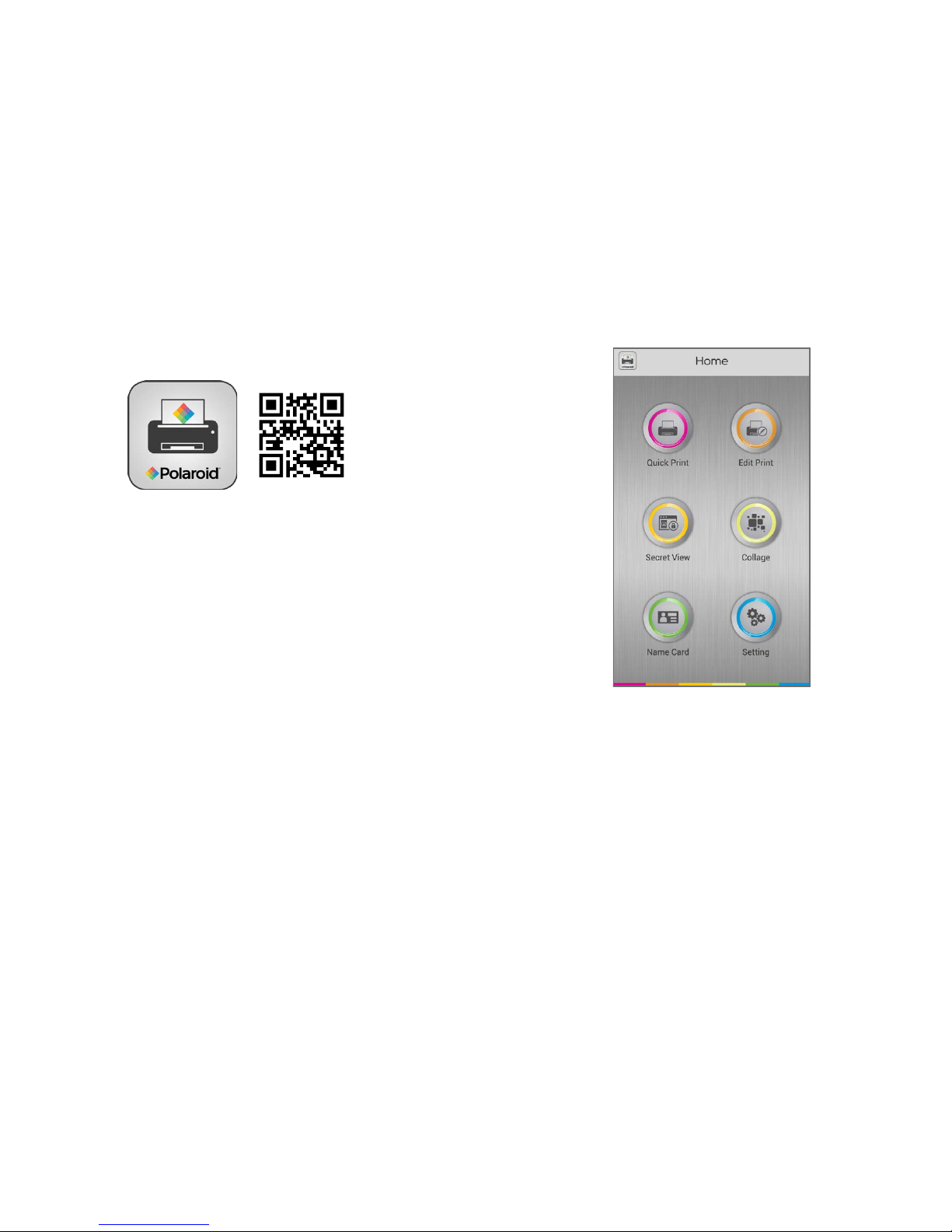
For NFC-Capable Android Devices: Hold your printer with the Polaroid logo closer to you and the arrow farther away from you. Proceed to place your Android device flat atop the printer. If necessary, slide your Android device up and down a bit until a dialog box pops up. Follow the onscreen instructions to download the app from Google Play.
Using the Polaroid ZIP App: 1. First press and hold Power Button (1) for 4-5 seconds to power on printer. 2. Then launch Polaroid ZIP App on your smartphone.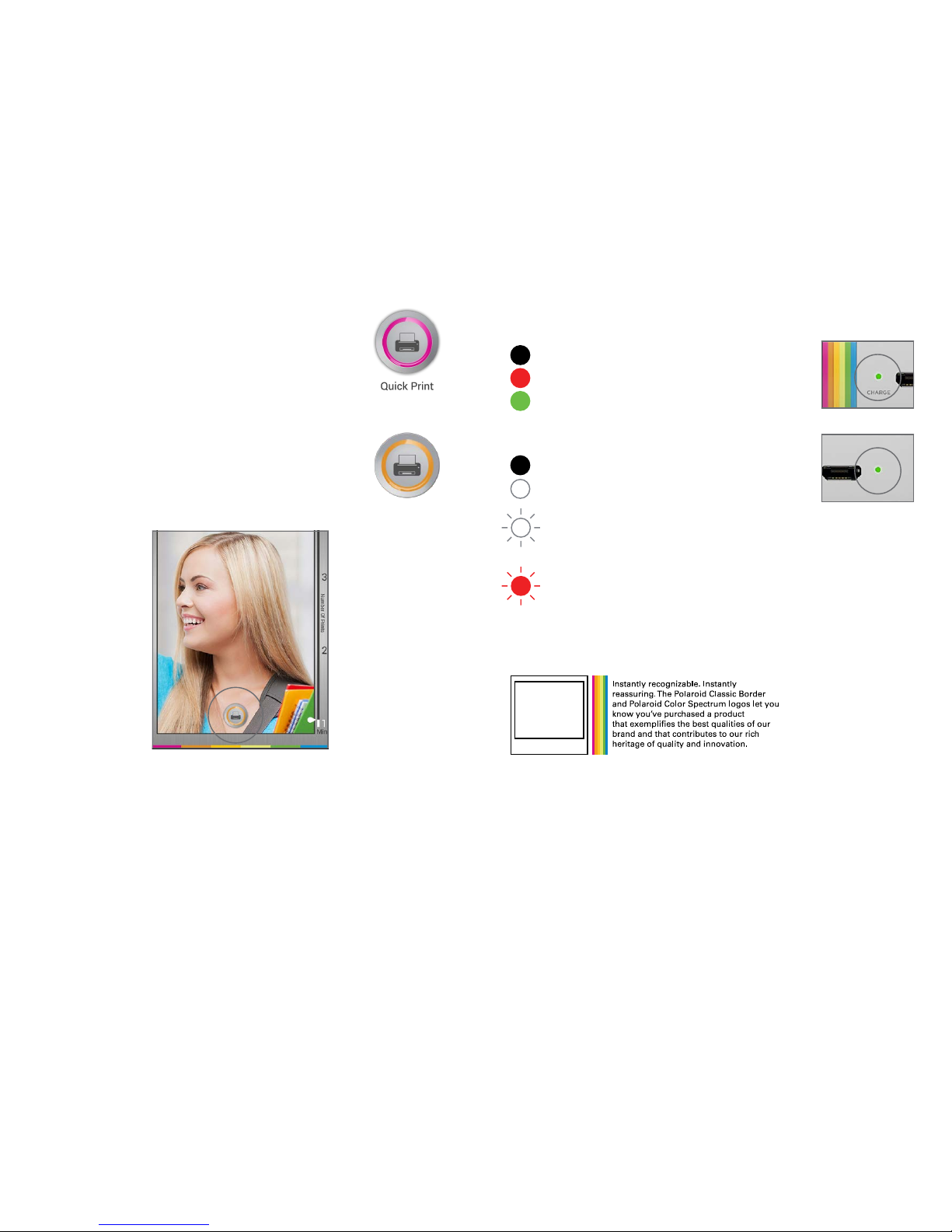
Charging Indicator (2): Off: Device is not connected Red: Charging is in progress Green: Charging is complete
Status Indicator (3): Off: Device is powered off Solid White: Device is on standby, awaiting print command Flashing White: Device is either powering on, accepting image transmission, processing an image, or is cooling on standbyFlashing Red: Error alert including no paper, paper jam, canceling print job, cover open, low battery, image not supported, update failure, etc.
Polaroid, Polaroid & Pixel, Polaroid Classic Border Logo, Polaroid Color Spectrum, and Polaroid ZIP are trademarks of PLR IP Holdings, LLC, used under license. PLR IP Holdings, LLC does not manufacture this product or provide any Manufacturer’s Warranty or support.
The ZINK® Technology and ZINK® trademarks are owned by ZINK Imaging, Inc. Used under license.iPad, iPhone, iPod and iPod touch are trademarks of Apple Inc., registered in the U.S. and other countries.
iPad Air, iPad mini, and Lightning are trademarks of Apple Inc. Android is a trademark of Google, Inc. © 2015 All Rights Reserved
To quickly print an image from your device’s album, follow these steps: 1. Tap ‘Quick Print’ in main screen. 2. Tap ‘Photo Album’ to load your device’s photos. 3. Tap on desired photo for printing. 4. Tap on printer icon on bottom of preview page.Note! When printing on the first sheet in a new ZINK® photo paper pack, your printer will first release the blue Smart Sheet. Your photo will follow shortly.
For the complete Polaroid ZIP App manual, please visit https://www.polaroidzip.com/support/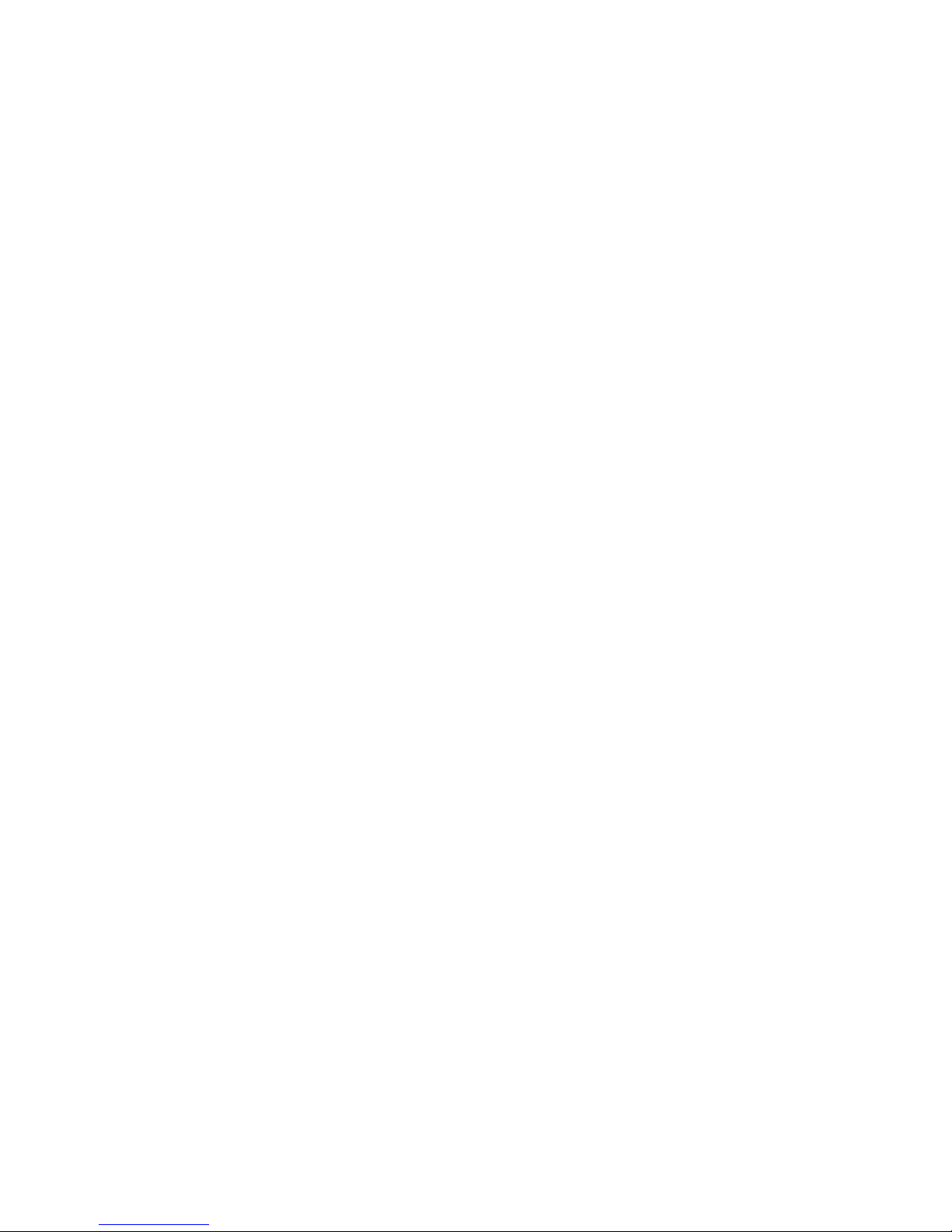
Bienvenue dans la famille Polaroid . Ce manuel vous offre une brève présentation de votre nouvelle mini imprimante. Pour plus d’informations et pour une assistance technique, veuillez contacter notre équipe dédiée à cspolaroid@camarketing.com.
Consignes de sécuritéPour plus de sécurité, ainsi que pour la longévité de votre appareil, veuillez lire ces instructions attentivement et vous y conformer à tout moment.
Cet équipement a été testé et déclaré conforme aux limites d’un appareil numérique de classe B, conformément à la section 15 de la réglementation de la FCC. Ces limites sont conçues pour fournir une protection raisonnable contre les interférences nuisibles dans une installation résidentielle.
Cet équipement génère, utilise et pourrait émettre de l’énergie radiofréquence et, s’il n’est pas installé et utilisé conformément aux instructions, peut provoquer des interférences aux communications radio. Cependant, rien ne garantit que des interférences ne puissent se produire dans une installation particulière.
Si cet équipement cause des interférences nuisibles à la réception radio ou de télévision, ce qui pourrait être déterminé en mettant l’équipement hors et sous tension, l’utilisateur est encouragé à essayer de corriger l’interférence par une ou plusieurs des mesures
- Réorientez ou déplacez l’antenne de réception. - Augmentez la distance entre l’équipement et le- Connectez l’équipement à une prise sur un circuit différent de celui sur lequel le récepteur est branché.
- Consultez le revendeur ou un technicien radio / TV expérimenté. - Seuls les câbles d’interface blindés devraient être utilisés.Cet appareil est conforme à la section 15 de la réglementation de la FCC. Son fonctionnement est soumis aux deux conditions suivantes :
1. Cet appareil ne doit pas causer d’interférences nuisibles et2. Cet appareil doit accepter toute interférence reçue, y compris les interférences pouvant perturber son fonctionnement.
Avertissement CE- Les changements et les modifications de l’équipement non expressément approuvés par la garantie ou le fabricant pourraient annuler le droit au client d’utiliser cet équipement.
- Il est recommandé que cet équipement soit installé et utilisé à au moins 8” (20,32 cm) de l’utilisateur (à l’exception des extrémités : mains, poignets, pieds et chevilles).
Réglementation EN des essaisETSI EN 300 328 V1.8.1 ETSI EN 301 489-1 V1.9.2 ETSI EN 301 489-17 V2.2.1 EN 60950-1: 2006+A11: 2009+A1: 2010+A12: 2011
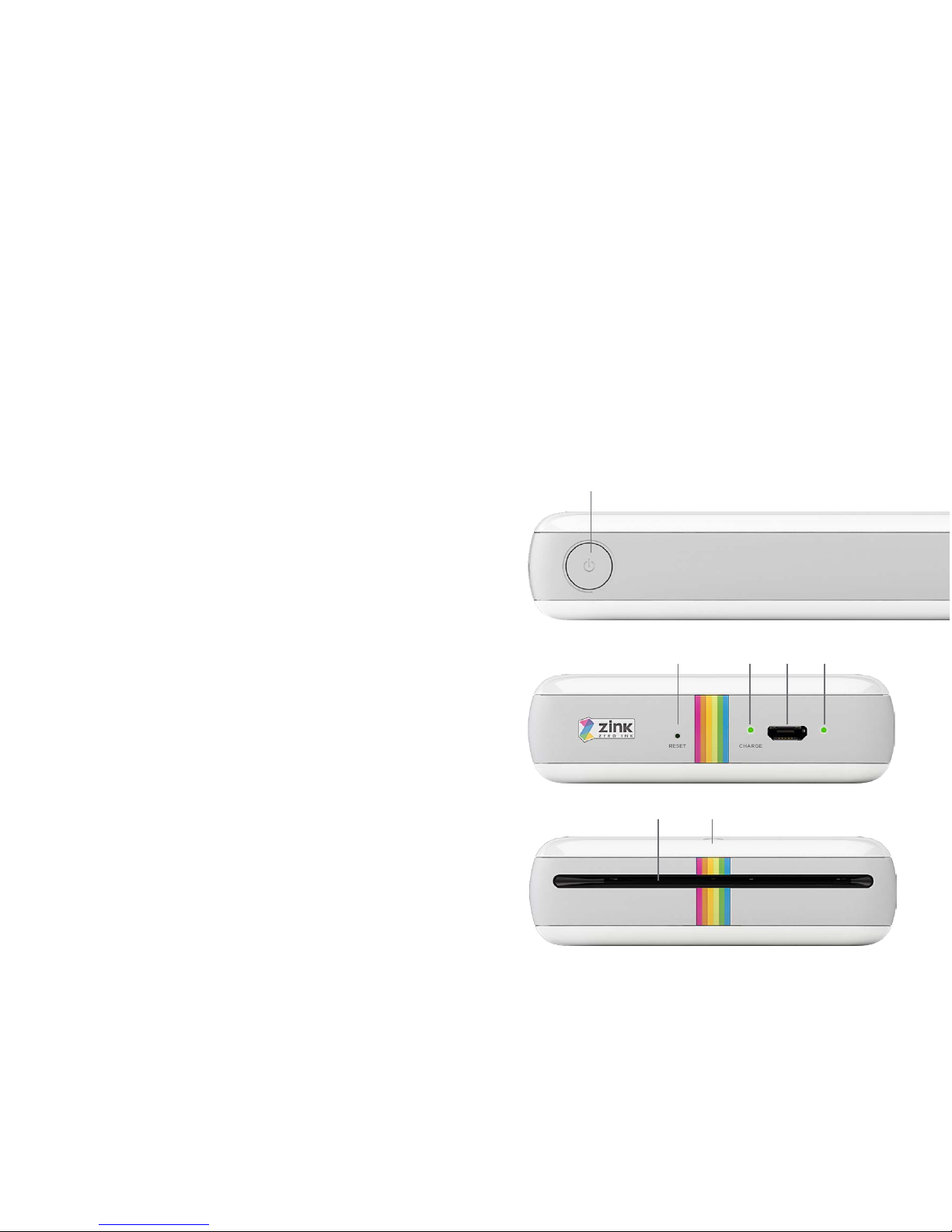
Ce produit contient des matériaux électriques ou électroniques. Ces matériaux pourraient, s’ils n’étaient pas éliminés correctement, avoir des effets potentiellement néfastes sur l’environnement et sur la santé humaine.
Cette étiquette sur le produit signifie qu’il ne doit pas être éliminé en tant que déchets non triés mais doit être collecté séparément. En tant que consommateur, vous êtes responsable de veiller à ce que ce produit soit éliminé de façon appropriée.